Label Creation from Dashboard
The label creation interface provides a comprehensive workflow for generating shipping labels with real-time rate comparison across multiple carriers. The intuitive form guides you through address entry, package details, and service selection.
Label Creation Interface
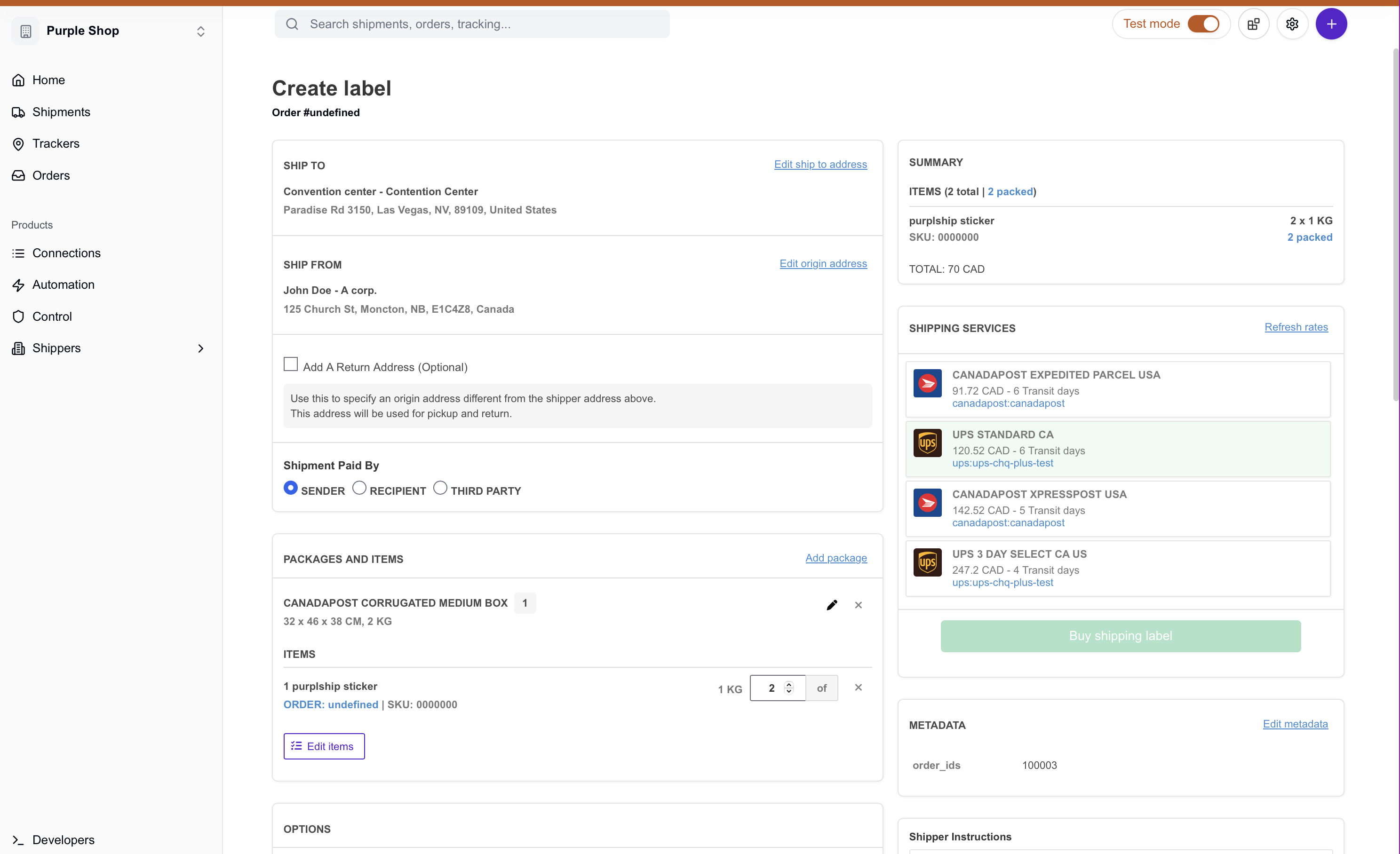
Getting Started
Accessing Label Creation
Start creating labels from multiple locations in the dashboard:
- Dashboard Quick Actions: Click “Print a test label” from the homepage
- Main Navigation: Use the “Create” dropdown → “Shipping label”
- Direct URL: Navigate to
/create_labelfor new labels
Initial Setup Requirements
Before creating labels, ensure you have:
- Carrier Connections: At least one carrier account configured
- Default Addresses: Shipper address set up in Settings
- Package Defaults: Standard parcel dimensions configured
Step-by-Step Label Creation
1. Address Information
Recipient Address
The form starts with recipient (delivery) address entry:
- Name: Contact person at delivery location
- Address: Street address with line 1 and optional line 2
- Location: City, state/province, postal code, country
- Contact: Phone number and email (optional)
Shipper Address
Configure the origin address:
- Auto-populate: Uses default address from settings
- Edit Options: Modify for specific shipments
- Return Address: Optional separate return location
- Tax IDs: Federal and state tax identification numbers
Address Entry Form
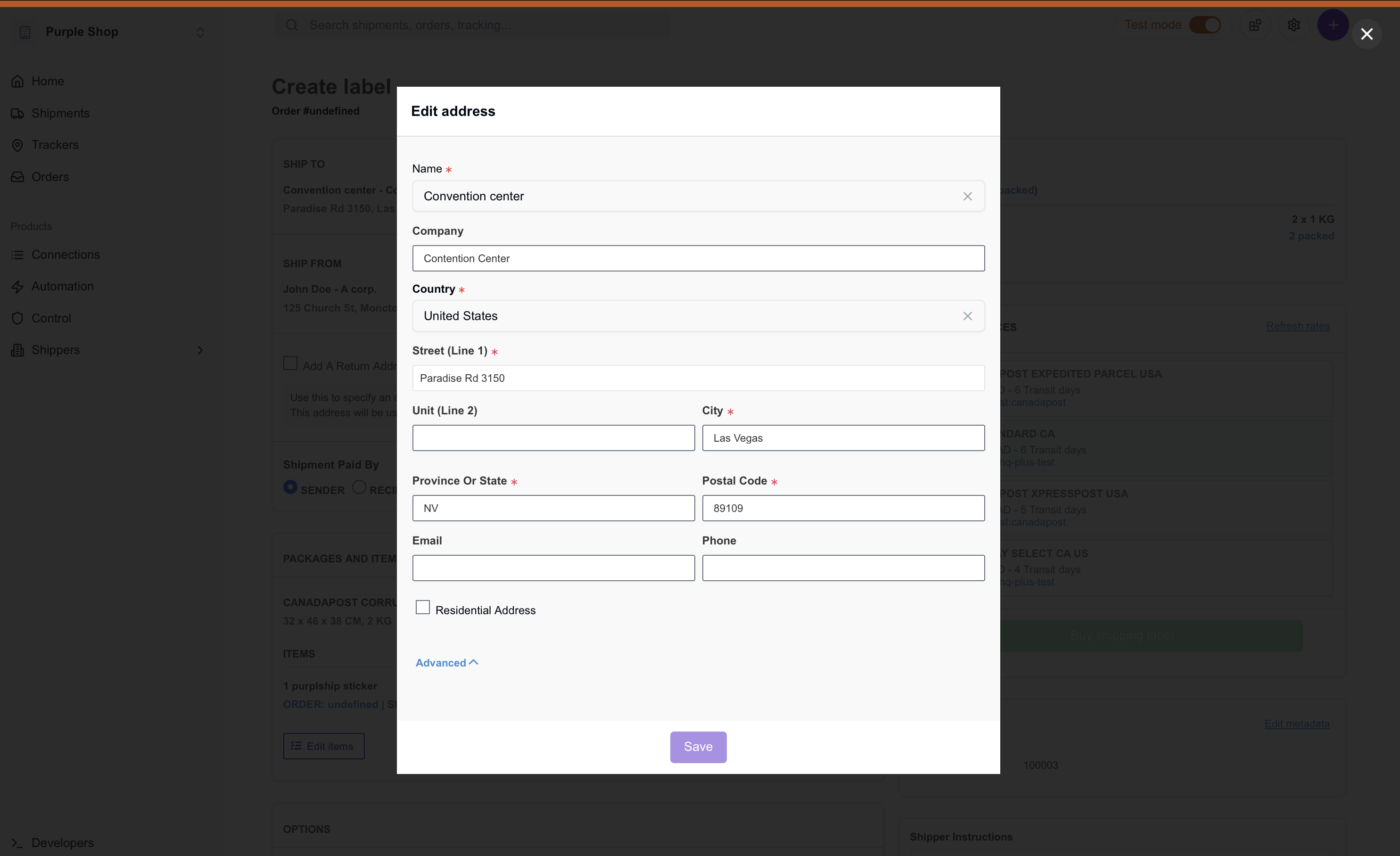
2. Package Details
Package Configuration
Define your shipment packages:
- Dimensions: Length, width, height in inches or centimeters
- Weight: Package weight in pounds or kilograms
- Package Type: Envelope, box, tube, or custom
- Multiple Packages: Add additional packages as needed
Items and Contents
Add items to packages for customs and tracking:
- Item Details: Name, SKU, description, quantity
- Value Information: Unit value and currency
- Weight: Individual item weight
- Origin Country: Manufacturing location for customs
3. Shipping Options
Basic Options
Configure shipping preferences:
- Shipping Date: When the package will be sent
- Currency: Transaction currency for charges
- Reference: Internal tracking reference
- Instructions: Special handling notes
Advanced Services
Add optional services:
- Signature Confirmation: Require signature on delivery
- Insurance: Coverage for package value
- Cash on Delivery: Collect payment on delivery
- Declared Value: Custom value declaration
- Hold at Location: Delivery to pickup location
Smart Defaults
The form remembers your preferences and automatically populates common options like currency, shipping date, and package types based on your previous shipments.
4. Rate Comparison
Automatic Rate Fetching
Once addresses and package details are complete:
- Live Rates: Real-time pricing from all connected carriers
- Service Options: Ground, express, overnight, and international services
- Delivery Estimates: Expected delivery dates for each service
- Carrier Information: Clear identification of shipping providers
Rate Selection
Choose your preferred service:
- Price Comparison: Sort by cost, delivery time, or carrier
- Service Details: View included features and restrictions
- Carrier Branding: Visual carrier identification
- Rate Validity: Real-time rate expiration tracking
Rate Comparison Display
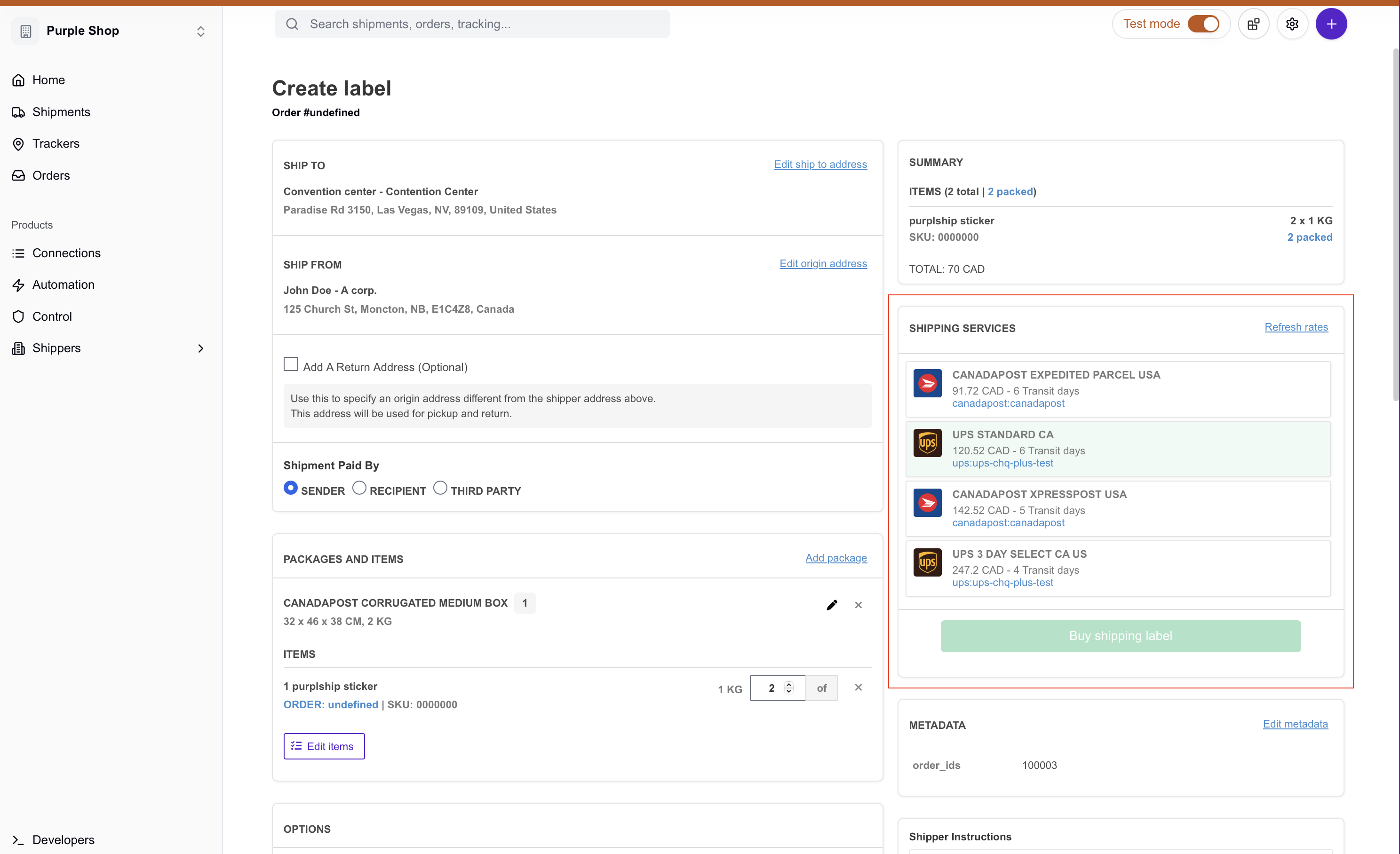
5. Label Purchase and Generation
Purchase Process
Complete the label creation:
- Rate Selection: Choose preferred carrier service
- Label Format: Select PDF or ZPL format
- Purchase Confirmation: Review charges and service details
- Label Generation: Immediate label creation and download
Label Formats
Choose the appropriate format:
- PDF Labels: Standard format for desktop printing
- ZPL Labels: Direct thermal printer format
- Multiple Copies: Generate multiple labels if needed
International Shipments
Customs Declaration
For international shipments, provide customs information:
Required Information
- Content Type: Documents, merchandise, or gift
- Incoterm: Shipping terms (DDP, DDU, etc.)
- Total Value: Combined value of all items
- Reason for Export: Commercial, personal, or other
Commodity Details
For each item in the shipment:
- Description: Detailed item description
- HS Code: Harmonized system classification
- Quantity: Number of items
- Unit Value: Price per item
- Origin Country: Country of manufacture
Customs Accuracy
Accurate customs information is required for international shipments. Incorrect declarations can cause delays, additional fees, or customs holds.
Payment and Billing
Payment Methods
Configure how shipping charges are paid:
- Sender: Your account pays all charges (default)
- Recipient: Delivery address pays charges
- Third Party: Different account pays charges
Billing Address
When using third-party billing:
- Account Number: Third-party account identifier
- Billing Address: Payment account address
- Contact Information: Account holder details
Label Management
After Label Creation
Once purchased, labels provide:
- Tracking Number: Unique shipment identifier
- Label Document: Downloadable PDF or ZPL file
- Shipment Details: Complete record of transaction
- Tracking Setup: Automatic monitoring activation
Shipment Actions
Available actions for created shipments:
- Print Label: Download and print shipping label
- Track Package: Monitor delivery progress
- Void Shipment: Cancel unused labels (time restrictions apply)
- Reprint Label: Generate additional copies
Advanced Features
Carrier-Specific Options
Some carriers offer additional services:
- FedEx: Saturday delivery, hold at FedEx location
- UPS: Adult signature, carbon neutral shipping
- DHL: Express worldwide, duty payment options
- USPS: Certified mail, return receipt
Metadata and Custom Fields
Add business-specific information:
- Custom References: Internal tracking codes
- Customer IDs: Link to customer records
- Order Numbers: Connect to order management
- Project Codes: Departmental tracking
Troubleshooting
Common Issues
Rate Fetching Problems
- No Rates Available: Check address accuracy and package dimensions
- Carrier Errors: Verify carrier account status and credentials
- Service Restrictions: Some services unavailable for destination
Label Generation Issues
- Payment Failures: Verify carrier account funding
- Address Validation: Ensure addresses are deliverable
- Package Limitations: Check weight and size restrictions
International Complications
- Customs Errors: Verify commodity descriptions and values
- Document Requirements: Some destinations need additional forms
- Prohibited Items: Check carrier and country restrictions
Best Practices
Efficient Workflow
- Address Books: Save frequently used addresses
- Package Templates: Create standard package configurations
- Default Settings: Configure common options to reduce entry time
- Batch Processing: Use order management for multiple shipments
Cost Optimization
- Rate Shopping: Always compare multiple carrier options
- Service Selection: Choose appropriate speed vs cost balance
- Package Optimization: Right-size packages to minimize dimensional weight
- Zone Skipping: Consider consolidation services for volume
Quality Control
- Address Validation: Verify delivery addresses before purchase
- Package Contents: Accurately describe items and values
- Service Requirements: Match service level to customer expectations
- Documentation: Keep records of all shipments
Integration with Orders
Order Fulfillment
When processing orders through the dashboard:
- Order Link: Labels automatically connect to orders
- Item Fulfillment: Track which items are shipped
- Partial Fulfillment: Handle orders with multiple shipments
- Customer Communication: Automatic tracking notifications
Inventory Management
For businesses with inventory tracking:
- Stock Updates: Reduce available inventory on shipment
- Serial Numbers: Track specific items through fulfillment
- Location Tracking: Multi-warehouse shipping support
Next Steps
Now that you understand label creation:
- Tracker Management - Monitor shipment deliveries
- Order Management - Process orders for fulfillment
- Document Templates - Customize shipping documents
- Developer Tools - Automate with APIs
Need help? Join our community Discord or contact our support team.
