Order Management from Dashboard
The order management system provides comprehensive order processing from creation through fulfillment. Manage orders, line items, and shipping workflows in one integrated interface with powerful batch operations and automated fulfillment.
Orders Dashboard
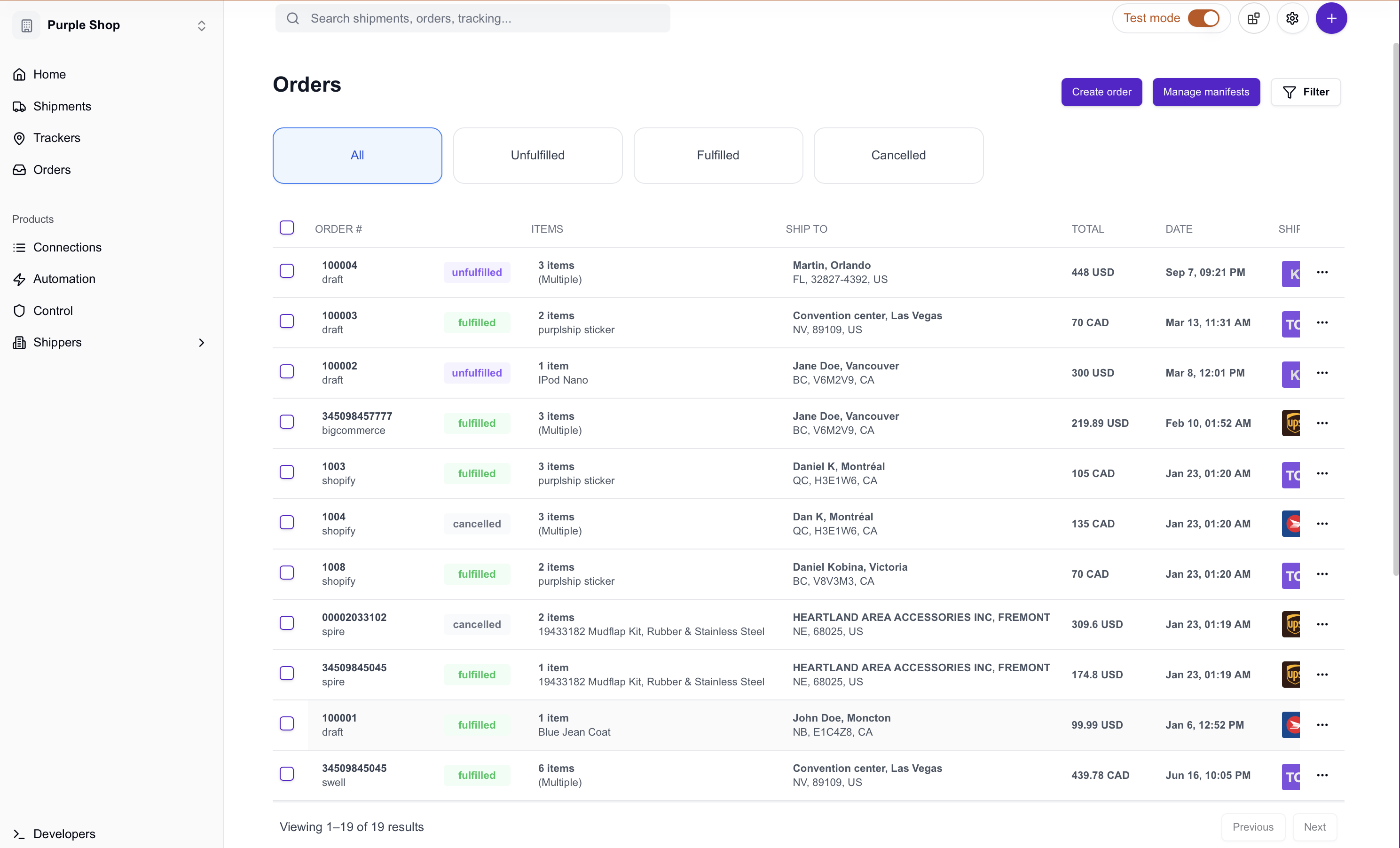
Order Dashboard Overview
Main Orders List
The orders dashboard displays comprehensive order information:
Order Information
- Order Number: Unique identifier for each order
- Order Source: Origin system (API, dashboard, integration)
- Order Status: Current fulfillment state
- Customer Information: Shipping destination details
- Order Value: Total order amount and currency
- Order Date: When the order was created
Status Categories
Orders are organized by fulfillment status:
- Unfulfilled: Orders awaiting shipment creation
- Partial: Orders with some items shipped
- Fulfilled: All items shipped successfully
- Cancelled: Orders that have been cancelled
Filter and Search Options
Organize orders efficiently:
Status Filters
Quick filter cards provide instant access to:
- All Orders: Complete order list
- Unfulfilled: Orders ready for fulfillment
- Fulfilled: Completed shipments
- Cancelled: Cancelled orders
Advanced Filtering
- Date Range: Orders within specific time periods
- Customer Search: Find orders by recipient information
- Order Source: Filter by creation method
- Value Range: Orders within specific amount ranges
Creating New Orders
Order Creation Process
Create orders from the dashboard:
- Access Form: Click “Create order” from the dashboard
- Order Details: Enter basic order information
- Customer Information: Add shipping and billing addresses
- Line Items: Add products with quantities and values
- Order Options: Configure shipping preferences
- Save Order: Create order as draft for later fulfillment
Order Information Fields
Basic Details
- Order ID: Unique identifier (auto-generated or custom)
- Order Date: Creation date and time
- Reference: Internal reference number
- Notes: Special instructions or comments
Customer Information
- Shipping Address: Delivery destination
- Billing Address: Payment address (optional)
- Customer Contact: Email and phone information
- Special Instructions: Delivery preferences
Order Fulfillment
Fulfillment Workflow
Convert orders into shipments:
Single Shipment Fulfillment
For orders shipping as one package:
- Select Order: Choose unfulfilled order
- Create Shipment: Use “Create Label” option
- Package Items: All items in one shipment
- Generate Label: Complete shipping label creation
- Update Status: Order automatically marked as fulfilled
Partial Fulfillment
For orders requiring multiple shipments:
- Select Items: Choose which items to ship
- Create Partial Shipment: Ship available items
- Remaining Items: Keep remaining items unfulfilled
- Complete Fulfillment: Ship remaining items separately
- Final Status: Order marked fulfilled when complete
Order Status Management
Status Lifecycle
Orders progress through defined states:
Unfulfilled
- New Orders: Recently created, awaiting fulfillment
- Ready to Ship: All information complete
- Awaiting Stock: Items not yet available
- On Hold: Manual hold for review
Partial
- Some Items Shipped: Partial fulfillment completed
- Split Shipments: Multiple packages required
- Backordered Items: Some items delayed
- Progressive Fulfillment: Items shipping as available
Fulfilled
- All Items Shipped: Complete order fulfillment
- Labels Generated: All shipping labels created
- Tracking Active: Shipments in transit
- Delivery Confirmed: Order completion verified
Cancelled
- Customer Cancelled: Cancelled by customer request
- Unable to Fulfill: Cannot complete order
- Payment Issues: Payment problems
- System Cancelled: Automated cancellation
Status Updates
Status changes automatically based on:
- Shipment Creation: Unfulfilled → Partial or Fulfilled
- Label Generation: Creates tracking and updates status
- Delivery Confirmation: Final status updates
- Manual Updates: Override for special circumstances
Troubleshooting
Common Order Issues
Address Problems
- Invalid Addresses: Address validation failures
- Incomplete Information: Missing delivery details
- International Restrictions: Country-specific limitations
- Address Corrections: Customer address updates
Inventory Issues
- Stock Shortages: Insufficient inventory for orders
- Allocation Conflicts: Multiple orders for same items
- Location Problems: Items not at fulfillment location
- Inventory Synchronization: Stock level discrepancies
Processing Delays
- System Issues: Technical processing problems
- Manual Holds: Orders requiring review
- Payment Issues: Billing and payment problems
- Carrier Problems: Shipping service disruptions
Next Steps
Now that you understand order management:
- Document Templates - Customize order documents
- Developer Tools - Automate order processing with APIs
- Label Creation - Convert orders to shipments
- Tracker Management - Monitor order deliveries
Need help? Join our community Discord or contact our support team.
